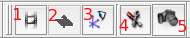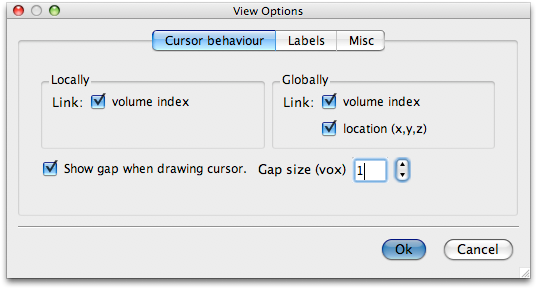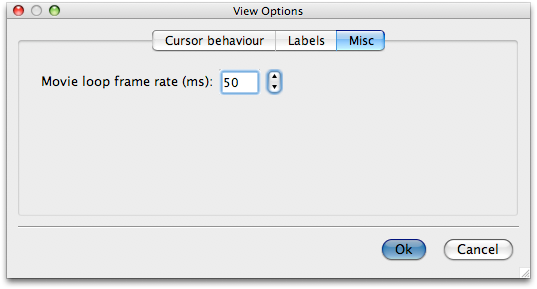These buttons can be used to control various aspects of the current view.
- Animate the timeseries. If the currently selected image is 4D then this will flip through each volume. When it reaches the max numbered volume it will go back to the begining again.
- Slice roll. Iterates over the slices in the current view. Only available in single view.
- View select. Toggles between available view configurations. In orthographic view this will switch between: "traditional"; three in a row; and three in a column orientations. In single view it will toggle between: axial; sagittal; and coronal views.
- View options. Click here to start the View Options dialog.
- Snapshot. Click on the camera icon to take a snapshot of the current view. This is literally a screengrab of the current view so make it big for better results.