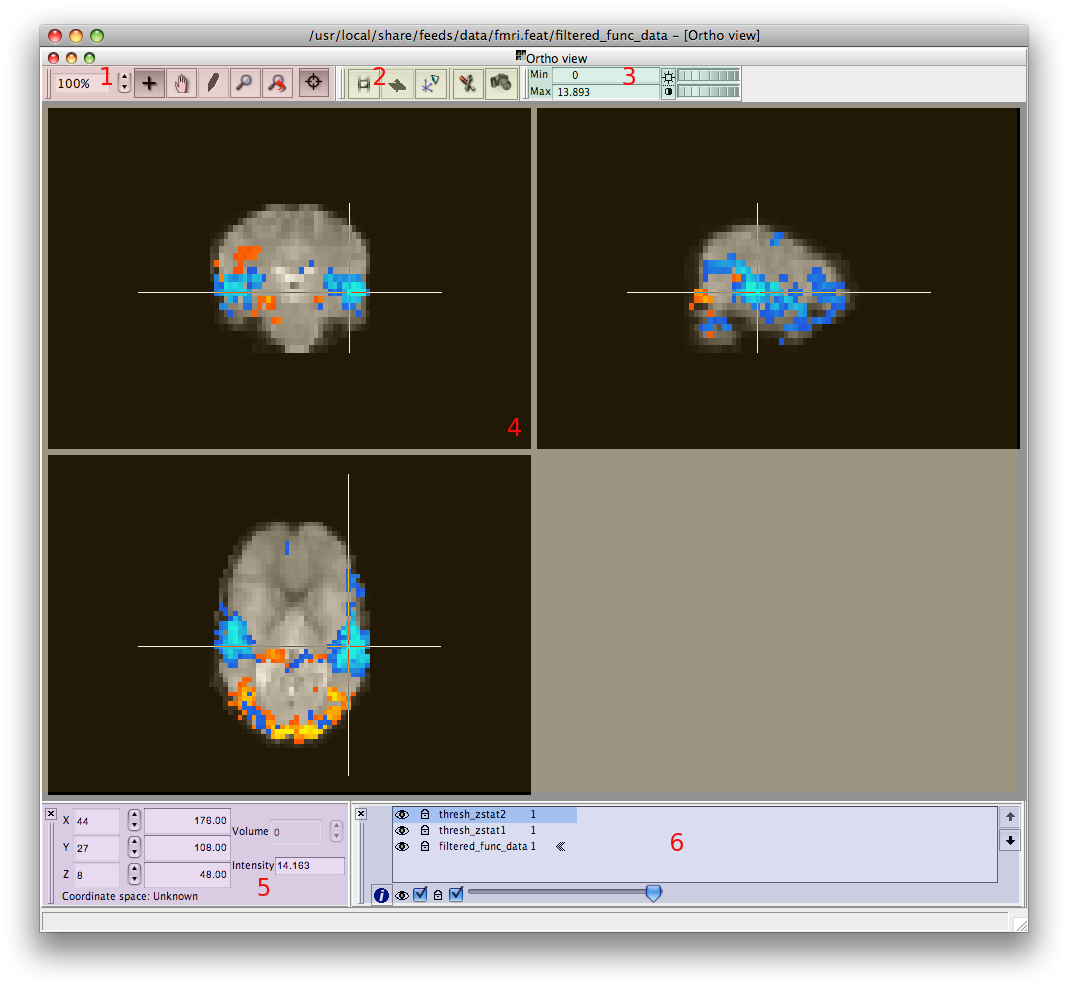The image views
Images can be displayed using several kinds of 2 & 3-D views, selectable via
the Tools menu:
- Orthographic - the default view showing one slice each of:
axial; coronal and sagittal planes.
- Lightbox - showing all axial slices simultaneously.
- Single - shows only a single slice - the orientation can be
switched between axial, coronal and sagittal.
Here we can see a typical view, "Ortho view", with the default set of toolbars enabled:
-
The "Mode" toolbar (1)
determining how the cursor behaves.
-
The "View" toolbar(2) can be used to
animate/re-orient certain views.
-
The "BriCon" control(3) for adjusting the way
voxel intensities get mapped to colours on screen.
-
The "Slice" views(4) which render the images as
single slices and provide cursor input via the mouse.
-
The "Cursor" tool(5) which
provides control and feedback via the cursor position.
-
The "Layer"
tool(6) used to control the
order and individual properties of each layer to be
draw.
|
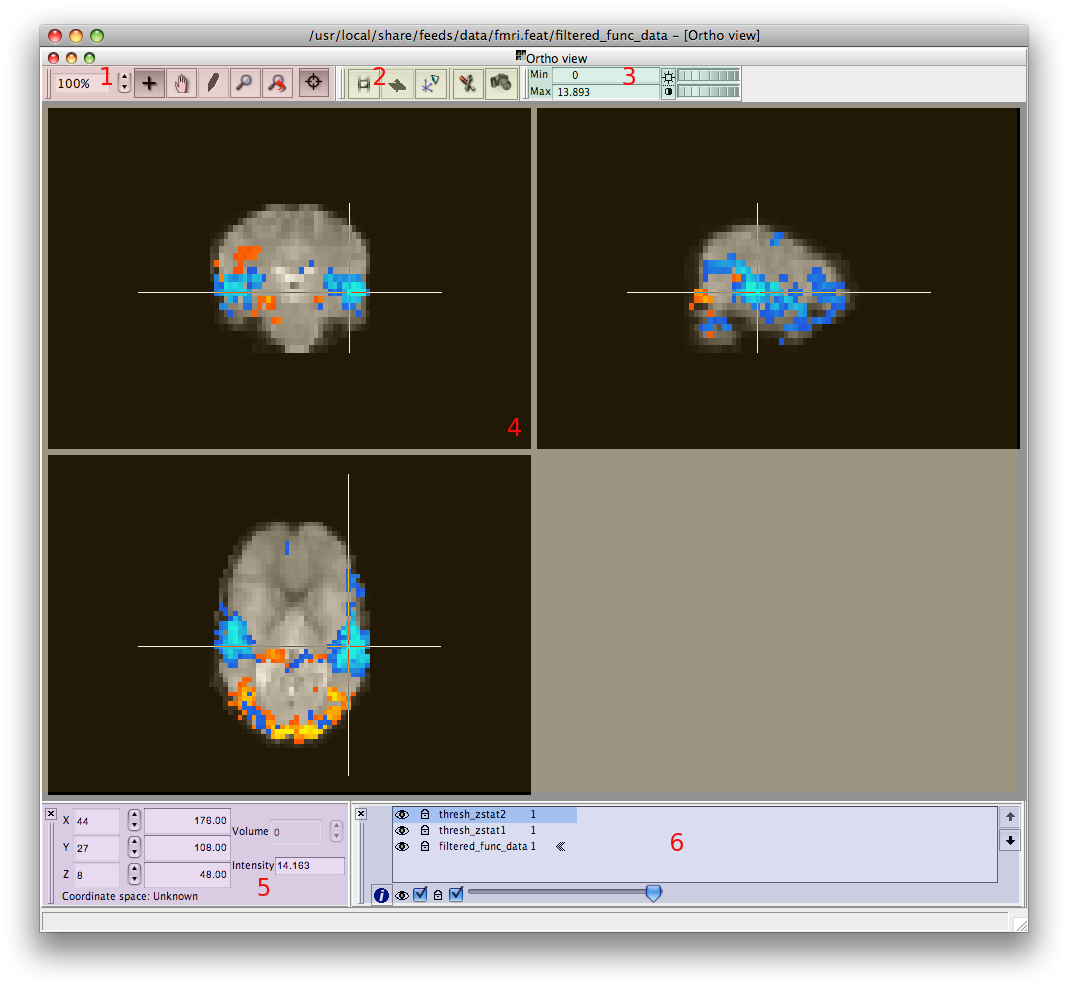
|
You can open as many views as you like (although the
viewer might get a little slow if you open too many). This
includes opening more than one instance of any given type
- for example, you might want to start with
the Ortho view, then open another Ortho
view, in which you have different images from
the Layer
List turned on, so that you can move the cursor around
in the volume and compare different images
(see example). If you close
down all views then all loaded images will be discarded
and you will have to re-open a file to start viewing
again.
If you end up with too many open sub-windows to keep
track of, Window -> Tile will auto-arrange them so
that they are all visible simultaneously, and Window ->
Cascade will place all sub-windows in a diagonal
overlapping line, for you to select and adjust those of
interest.
Moving the mouse over a slice while holding down the left
mouse button will cause the cursor to move around the image.
The cursor position and value can be viewed on
the Cursor Toolbar. It is also
possible to move the cursor to any position by altering the
values in the Cursor Toolbar. FSLView
has "linked cursor" behaviour: as the cursor is moved around in
one view it also moves in all other views. Visit the "View
Options" dialog to turn on/off the linked cursor as needed.